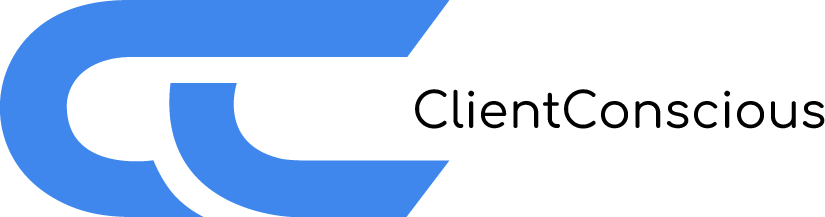Popular
You only need to add 1 tag to your GTM setup and you are done.
Please download the GTM template that we provide and save it your computer. Open a GTM container that’s present on your website and open Templates from the left menu.
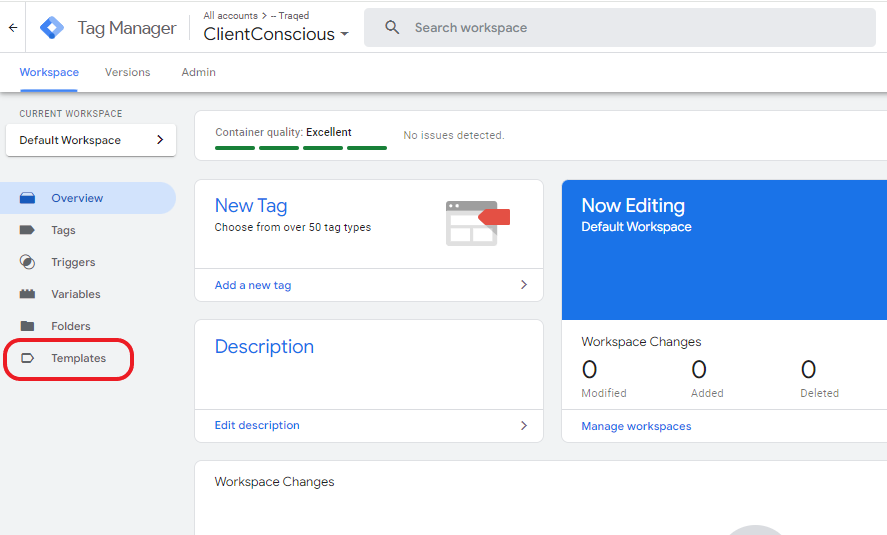
Click the New button next to Tag Templates and once template editor opens click on import under the three dots in the right-side menu.
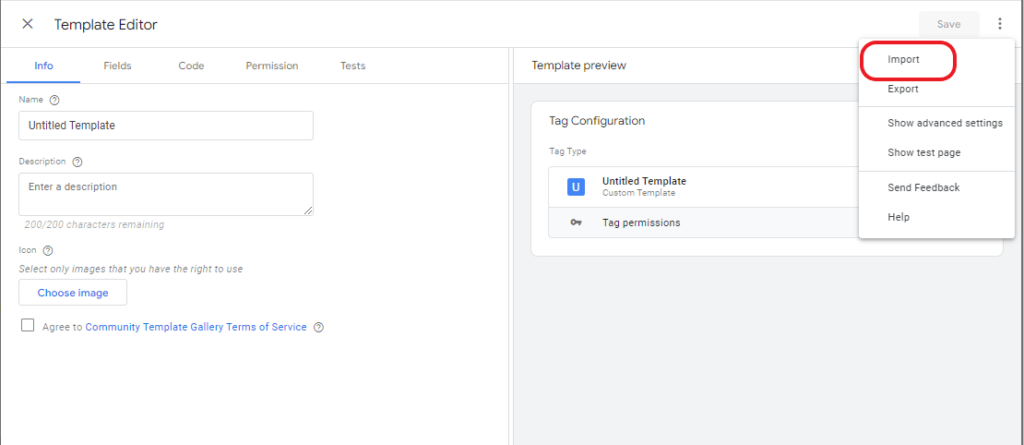
Import the template file (ClientConscious.tpl) from where you have saved it on your computer and then click save. From this point on you only need to create a GTM Tag as you regularly would.
Select Tags in the left menu and click new. For tag type choose “ClientConscious” that you have just added.
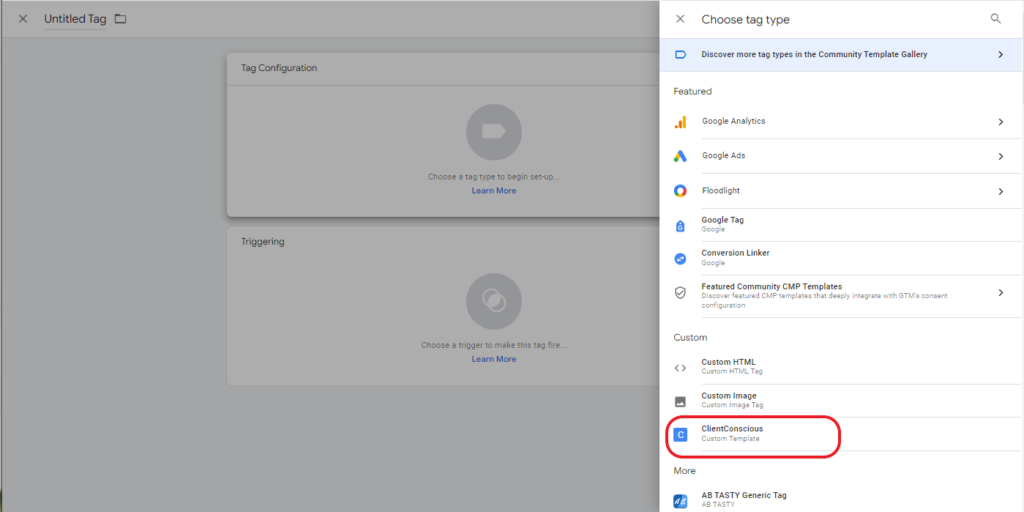
To start out we will only add a single GA4 stream, but stick with me, there is still some more to explore regarding further configuration. While this setup may be fine for starting up or trying things on a development server, make it sure that in a live environment you also choose a Consent Platform Provider and you also add the configuration key you have received upon registration to adhere to GDPR.
Within the tag click “Add row” under tracking pixel configuration, choose GA as the platform and add your GA4 measurement id into Pixel attributes.
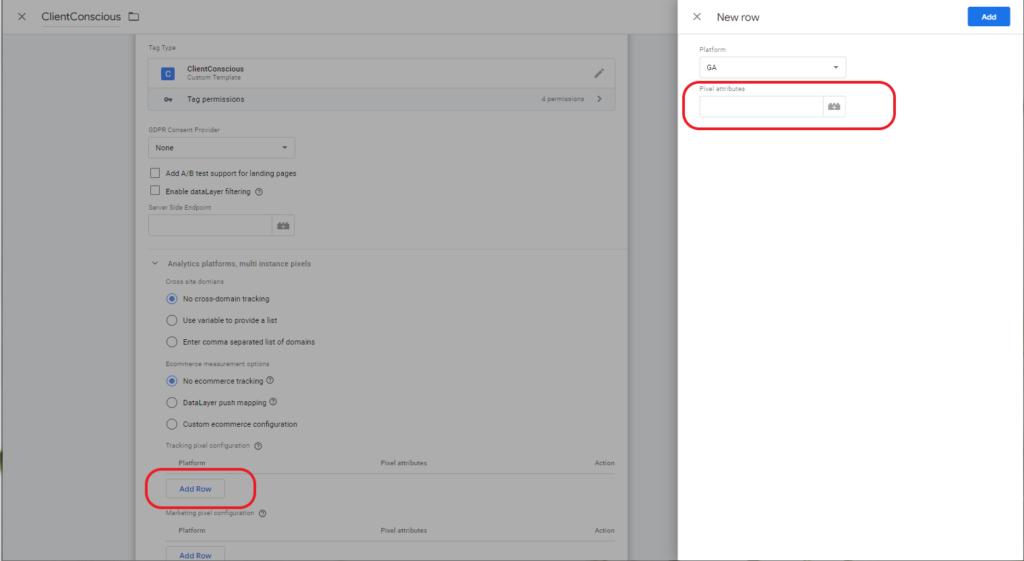
You may choose any triggering conditions to tailor everything to your needs, but we suggest triggering the ClientConscious tag on “Initialization” on all pages. Create a trigger that satisfies your needs and add it to your tag.
That’s it. This is the amount of setup that is needed to get all events from your websites with all relevant information that can be found there, plus some further useful data like local weather at the time when the event occurs to take an example.
That was easy right? Read further to learn how to add a Consent Management Platform, customize events or utilize any furher platforms that might not be part of ClientConscious.